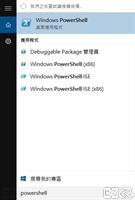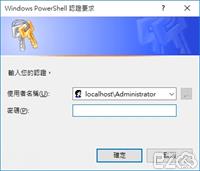Windows 10 IoT (物聯網) 變更裝置名稱 (電腦名稱) 有兩種方法:
- PowerShell
- SSH
本篇使用 PowerShell 變更密碼,首先使用 系統管理員 身分開啟 PowerShell。
啟動 WinRM 功能,輸入:net start WinRM
將連線加入驗證清單,輸入:Set-Item WSMan:\localhost\Client\TrustedHosts -Value <IP位址 或 電腦名稱>
例如:Set-Item WSMan:\localhost\Client\TrustedHosts -Value 192.168.1.1
按下 Y 表示同意
接下來要使用 Administrator 身分進行登入,輸入:Enter-PSSession -ComputerName <IP位址 或 電腦名稱> -Credential <IP位址 或 電腦名稱 或 localhost>>\Administrator
例如:Enter-PSSession -ComputerName 192.168.1.1 -Credential localhost\Administrator
如果是預設密碼,輸入:p@ssw0rd
連線需要一段時間,當出現 [IP]: PS 路徑 ...... 表示登入完成了。
變更裝置名稱,輸入:setcomputername <裝置名稱>
例如:setcomputername ez2oWinIoT
變更完成,重新開機後就會使用新的名稱了。
重開機指令跟 Windows 一樣,輸入:shutdown /r /t 0
本文章網址:
https://www.ez2o.com/Blog/Post/Windows-10-IoT-Change-HostName-Use-Raspberry-Pi-2
https://www.ez2o.com/Blog/Post/557
https://www.ez2o.com/Blog/Post/Windows-10-IoT-Change-HostName-Use-Raspberry-Pi-2
https://www.ez2o.com/Blog/Post/557